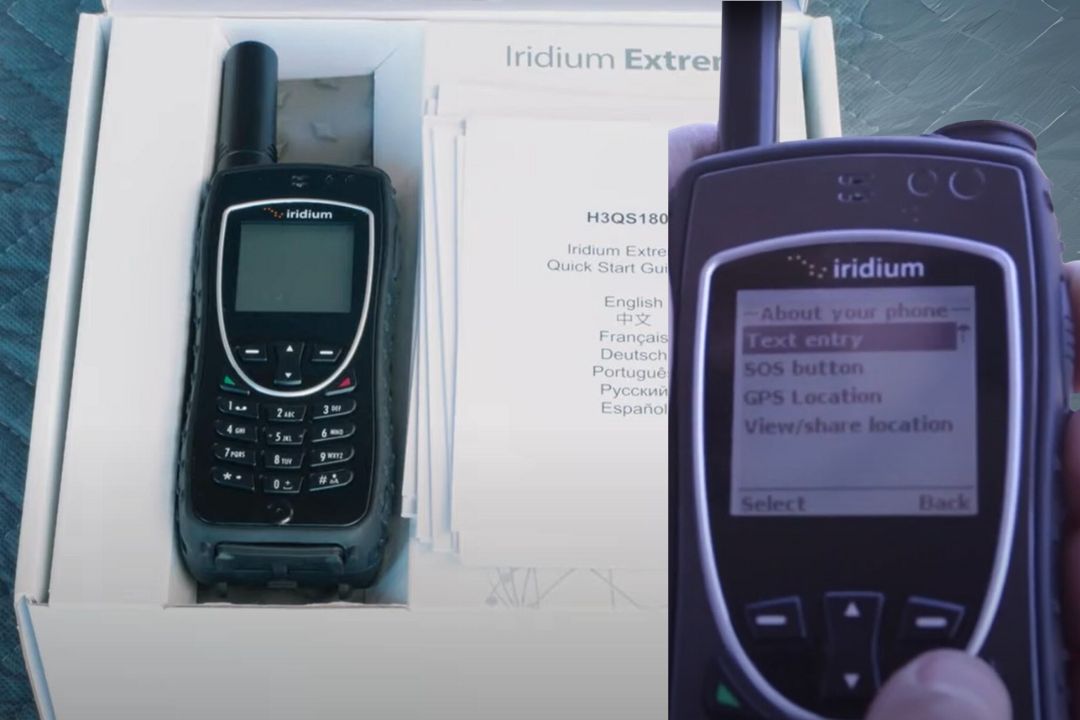How to Use Iridium Extreme 9575
In challenging environments, staying connected is crucial, and the Iridium 9575 handset delivers on that need. Designed for harsh conditions, it features GPS and location-based services, a OneTouch SOS button, and a diamond-treaded grip for stability. With a standby time of up to 30 hours and talk time of around 4 hours, this rugged device keeps you in touch when it matters most.
The Iridium 9575 also boasts a weather-resistant keypad and an illuminated display, suitable for use in difficult weather. The IP65 rating ensures the phone is dust-resistant and can withstand jets of water. To set up, simply follow some basic steps for assembling the battery and SIM card. Once powered on, the phone allows you to connect to the Iridium network, making sure you can place calls and share your location with ease.

Key Takeaways |
|---|
The Iridium 9575 is built for tough environments and offers GPS and SOS features |
The handset includes a weather-resistant keypad and a 200-character display |
Easy assembly and clear step-by-step instructions get you connected quickly |
Overview of Iridium 9575 Handset
The Iridium 9575 handset is built to withstand tough environments. This device includes GPS and location services, a OneTouch SOS button, and a diamond-tread grip for easy handling.
Key Features
- Standby Time: Up to 30 hours
- Talk Time: Up to 4 hours
- Display: 200-character illuminated screen
- Keypad: Weather-resistant and dustproof
Design and Durability
The phone is rated IP65, making it dust-resistant and capable of withstanding water jets. This makes it ideal for challenging conditions like those encountered in remote areas.
Controls and Buttons
- Power Button and Antenna: Located at the top
- Volume Buttons: On the left side
- Charging Port: At the bottom, under a rubber piece
- SIM Card Slot: Positioned behind the battery
Usage Instructions
To turn on the phone, hold the power button for about three seconds. You will need to extend the antenna fully and ensure a clear line of sight to the sky. The display will show “registered” when connected to the network.
SOS and GPS Features
The SOS button can be set up for emergencies, sending out an alert after a 20-second countdown. Your location can be shared every 5 minutes with designated contacts. The GPS button allows easy sharing of your latitude and longitude.
Connectivity and Dialing
When placing calls, enter numbers in international format. Press the zero key until a plus appears, then enter the remaining numbers, remembering to drop the initial zero. Emergency numbers like 000 and 112 do not need a prefix.
Menu Options
- Phone Book: Add and save contacts
- Messages: Create and send texts
- Voicemail: Check and manage settings
- Data Modem: Limited modem speeds (2.4 Kbps)
- Call History: Review logs and meters
- Setup: Configure GPS and emergency options
- Security: Manage phone and SIM locks
- Help: Access troubleshooting guides
This robust handset is packed with features to keep you connected and safe, even in the harshest conditions.
Staying Connected with Iridium Extreme 9575
The Iridium Extreme 9575 is designed to withstand harsh conditions. It includes GPS, location-based services, OneTouch SOS, and a diamond-treaded grip. The phone boasts a standby time of up to 30 hours and talk time of up to 4 hours.
Key Features:
- 200-Character Illuminated Display: Easy to read, even in poor lighting.
- Weather-Resistant Keypad: Rated IP65, meaning it is dust resistant and can withstand water jets.
Power and Connectivity:
- Power Button and Antenna: Located at the top of the phone for easy access.
- Volume Buttons: On the left side for adjusting ringer volume.
- Charging Port: Fold back the rubber piece at the bottom, attach the adapter, and plug the cable into the side.
SIM and Battery:
- SIM Card Slot: Found at the back of the phone. Slide the SIM card into the slot and lock it in place by pushing down the SIM tray, then reinstall the battery.
- Battery Installation: Firmly press on the white circles for the first time use to ensure it is installed properly.
Using the Phone:
To power on, hold the power button for about 3 seconds or until the screen lights up. Follow the on-screen instructions to set up your emergency SOS. This can be skipped but will keep popping up until set or disabled.
Network Connection:
Fully extend the antenna and ensure a clear line of sight to the sky. The phone will display “Registered” when connected. An LED indicator helps:
- Red: Not connected
- Green: Connected
Emergency SOS:
- Location: SOS button is at the top of the phone.
- Operation: Lift the cover, press the red button, and a 20-second countdown begins, during which you can cancel if needed. After this, an emergency distress signal is sent. You can set this up to contact a global emergency center or personal contacts. Your location will be sent every 5 minutes.
GPS:
Located on the right side, it provides accurate location sharing. You can choose to send your coordinates with a pre-selected contact or create a new message.
Calling and Messaging:
Start dialing numbers from the home screen, but ensure to use the international format (+61 without the zero). For voicemail, messages, and other settings, use the soft keys to access the menu.
Always ensure your numbers are entered correctly to maintain connectivity. The Iridium Extreme 9575 is robust and reliable, making it suitable for any adventurer.
Physical Features and Charging Instruction
Physical Features:
- Durable Design: Built for extreme conditions, the Iridium 9575 Extreme is equipped with a diamond-treaded, tapered grip, ensuring a firm hold. The phone is rated IP65, signaling its resistance to dust and water jets.
- Display and Keypad: The phone features a 200-character illuminated display and a weather-resistant keypad, making it perfect for challenging environments.
- Buttons and Antenna: The power button sits on the top, alongside an extendable antenna. The volume buttons are located on the left side for easy access.
- LED Indicators: The LED indicators help determine network connectivity—red means not connected, and green signifies a strong connection.
- SOS Button: Located at the top, the SOS button is designed for emergency situations. It sends out a distress signal and shares your location every 5 minutes.
- GPS Functionality: The GPS unit is on the right-hand side, allowing for accurate location sharing at the touch of a button.
Charging Instructions:
- Access Charging Port: Fold back the rubber piece at the bottom of the phone.
- Attach Adapter: Connect the adapter to the phone’s charging port.
- Connect Power: Plug the charging cable into a power source.
- SIM Card Installation:
- Remove the battery from the back.
- Slide the SIM card into the designated slot, following the orientation.
- Push down the SIM tray firmly and reinstall the battery.
- Power On: Hold the power button for about 3 seconds until the home screen appears. Make sure the antenna is fully extended and you have a clear line of sight to the sky.
This design and operational layout, combined with the robust features, make the Iridium 9575 Extreme a reliable choice for extreme and remote conditions.
Phone Start-Up and Screen Information
Power Button and Antenna Location:
- The power button is on the top of the Iridium Extreme 9575.
- The same area houses an extendable antenna.
Steps to Power On:
- Hold the power button for 3 seconds.
- The screen will light up with the Iridium home screen.
- You’ll see three pop-ups for setting up emergency SOS—these can be skipped but will continue to appear until set up or disabled.
Antenna Placement:
- Fully extend the antenna.
- Ensure a clear line of sight to the sky.
Network Connection Indicators:
- A message saying “registered” on the screen means you are connected to the network.
- LED Indicators:
- Red LED: Not connected.
- Green LED: Connected.
Screen Information:
- 200-character illuminated display.
- Clear readability in harsh environments.
Emergency SOS Setup:
- SOS button on top, under a cover.
- Press the red button, initiating a 20-second countdown.
- The countdown lets you cancel if needed.
- SOS sends a distress signal with your location every 5 minutes until deactivated.
GPS Information:
- Located on the right side of the phone.
- Shares your longitude and latitude at the touch of a button.
- You can set it to share continuously or at intervals.
Dialing Instructions:
- Ensure the number is in international format (+61, drop the zero).
- Enter the rest of the number.
- Press and hold zero (0) until the plus sign (+) appears, then input the number, omitting the initial zero.
- Emergency Numbers: Triple 0 and 112 do not need to be prefixed.
Accessing Menus and Features:
- Use the soft keys to open the menu.
- Options include Phone Book, Messages, Voicemail, Data Modem, Call History, Setup, Security, and Help.
Keypad and Display:
- Weather-resistant and easy to use in tough conditions.
- The phone boasts an IP65 rating against dust and water jets.
Iridium Network Connection Indicator
To determine if you’re connected to the network on the Iridium Extreme 9575, check the LED color indicators. Red indicates no connection, while green signifies a successful network connection.
After powering on, fully extend the antenna and ensure a clear line of sight to the sky. Your screen will display “registered” once connected.
For voice calls, dial in international format. Start with a plus sign (+), then the country code, and then the number (dropping any leading zeros).
Emergency SOS Feature Setup
To set up the emergency SOS feature on the Iridium Extreme 9575 handset, follow these steps closely:
- Power On: Turn on the phone by holding the power button for about 3 seconds until the home screen appears.
- Anticipate Pop-Ups: You will see several pop-ups inviting you to set up your SOS. These can be skipped if you prefer to set it up later.
- Antenna Positioning: Fully extend the antenna and ensure you have a clear view of the sky. Wait until the screen says “registered.”
- Setup Process:
- Lift the Cover: Locate the SOS button at the top of the phone and lift its cover.
- Press the Red Button: Press the red SOS button.
- Countdown: The phone will begin a 20-second countdown, allowing you to cancel if necessary.
- Configure Contacts: The SOS can be linked to a global 24/7 Emergency Center or your designated contacts.
- Location Sharing:
- GPS Setup: The GPS is on the right-hand side of the phone. It provides your longitude and latitude.
- Send Coordinates: This information can be sent to your chosen contacts every 5 minutes during an emergency.
- Emergency Recipients: Set up who gets the distress signal by adding contacts pre-selected for GPS notifications or adding new emergency contacts.
Make sure to test the feature to ensure all settings are correct and the SOS is functioning properly. This can save precious time during an actual emergency.
GPS Functionality and Location Sharing
The Iridium 9575 Extreme handset is equipped with robust GPS and location-based services. One of its standout features is the OneTouch SOS button. This critical function provides an emergency distress signal with a simple press. Nestled on the right-hand side of the device, the GPS allows you to share your precise location.
Easy Location Sharing
To share your location:
- Locate the GPS button on the right-hand side.
- Press the button to populate your longitude and latitude.
- Choose to share this info with pre-selected contacts or create a new message.
OneTouch SOS
- Lift the cover on the SOS button, located at the top of the phone.
- Press the red button, which starts a 20-second countdown.
- The phone will send your location every 5 minutes to your emergency recipient.
Standby and Talk Time
- Standby Time: Up to 30 hours
- Talk Time: Up to 4 hours
Screen and Keypad
- Display: 200-character illuminated screen
- Keypad: Weather-resistant and dustproof (IP65 rated)
Durability
The handset is designed for harsh environments. It is dust-resistant and can withstand water jets, making it perfect for rugged outdoor adventures.
Charging and SIM Card Installation
- Charging: Fold back the rubber piece at the bottom and attach the adapter.
- SIM Card: Located on the back, remove the battery and slide the SIM card into the slot.
Powering On
- Hold the power button for about 3 seconds until the screen lights up.
- Follow the setup prompts for emergency SOS settings. This can be configured later if needed.
The Iridium 9575 Extreme is designed to keep you connected and safe, no matter where you are.
Making Calls on Iridium 9575
The Iridium 9575 satellite phone is designed for use in extreme conditions. Here’s a simple guide to making calls with this device.
-
Power On the Device:
- Hold the power button, located at the top of the phone, for about 3 seconds.
- Wait for the Iridium home screen to appear.
-
Extend Antenna:
- Fully extend the antenna ensuring it has a clear view of the sky.
-
Check Network Connection:
- The screen should display “Registered”.
- Confirm the LED indicator shows green, indicating network connectivity.
-
Dialing a Number:
- Enter numbers in international format.
- Start with a plus sign (+). Hold down the zero key until the plus symbol appears.
- For an Australian number, for example, dial +61, followed by the rest of the number, dropping the initial zero.
Example – Australian number:
- If the number is 0412 345 678, you will dial +61 412 345 678.
-
Call Options:
- Press the soft keys to access the menu.
- Use the phone book to save and access your contacts.
- The phone can save contacts directly to the SIM card, allowing for easy transfer to another device.
-
Emergency SOS:
- Lift the cover for the SOS button located at the top of the phone.
- Press the button to start a 20-second countdown before sending the distress signal.
- This button can be configured to connect with a global emergency center or to personal emergency contacts.
-
GPS Integration:
- Use the GPS on the right side of the phone to share your location.
- Longitude and latitude coordinates can be sent to selected contacts with the press of a button.
The Iridium 9575 is an efficient device for those needing reliable communication in the most challenging environments. Stay safe and connected wherever you go.
Navigating the Iridium 9575 Menu
The Iridium 9575 handset is packed with features that can be accessed through its straightforward menu. To explore various functions, start by pressing the soft keys from the home screen.
Key Menu Features
- Phone Book: Add recipients here. Contacts can be saved to your phone or SIM card.
- Messages: For texting, go to ‘Messages,’ then select ‘Create New Message.’ Enter the recipient’s number in international format, compose your message, and press send.
- Voicemail: Access your voicemail settings or call your voicemail directly.
- Data Modem: Connect the handset to a laptop, but note the limited speed of 2.4 Kbps. For more information, contact Saan Shop.
- Call History: Review your call logs and meters.
- Setup: This option offers settings for location (GPS), emergency options, and more.
- Security: Adjust your phone and SIM lock settings here.
- Help: Find quick instructions for basic troubleshooting.
Using the SOS Feature
The SOS button is crucial for emergencies. Lift the cover and press the red button. The phone will count down from 20 seconds, allowing cancellation if needed. You can link the SOS button to a global emergency center or your contacts. Once activated, your location is sent every five minutes to the chosen recipient.
GPS Functionality
Located on the right side, the GPS feature allows you to share your accurate location. Your longitude and latitude coordinates can be sent to pre-selected contacts or new recipients.
Making a Call
To make a call, start by dialing the number in international format. Press and hold the zero key until a plus (+) appears, then enter the rest of the number. Triple 0 and 12 do not need a prefix.
Use these step-by-step instructions for seamless navigation of the Iridium 9575 handset menu, ensuring you’re always connected, especially in remote or harsh environments.
Features of the Iridium 9575
Managing Your Phone Book
You can manage your contacts efficiently using the phone book function. Save recipients directly to the phone or your SIM card for easy transfer between devices.
Sending Text Messages
To send a text message, select ‘Messages’, then ‘Create New Message’. Enter the recipient in international format (+61, dropping the zero). Compose and send your message.
Voicemail Options
Accessing voicemail is straightforward. You can call your voicemail or modify your voicemail settings through the ‘Voicemail’ menu.
Using the Data Modem
You can connect the Iridium 9575 to your laptop as a data modem. Note that the speed is limited to 2.4 Kbps.
Reviewing Call History
The ‘Call History’ function shows your call logs and meters. This helps you track your calls and manage your usage.
Setting up Your Phone
Under the ‘Setup’ menu, you can access various settings. These include configuring GPS and emergency options.
Securing Your Phone
The ‘Security’ section includes options for phone lock and SIM lock. This ensures your device and data remain protected.
Getting Help and Troubleshooting
The ‘Help’ menu offers quick instructions for basic troubleshooting. This can assist you with solving common problems.
Disclaimer
As Amazon associates we may earn commissions on qualifying purchases. Be assured that if you make a purchase this does not cost you any extra