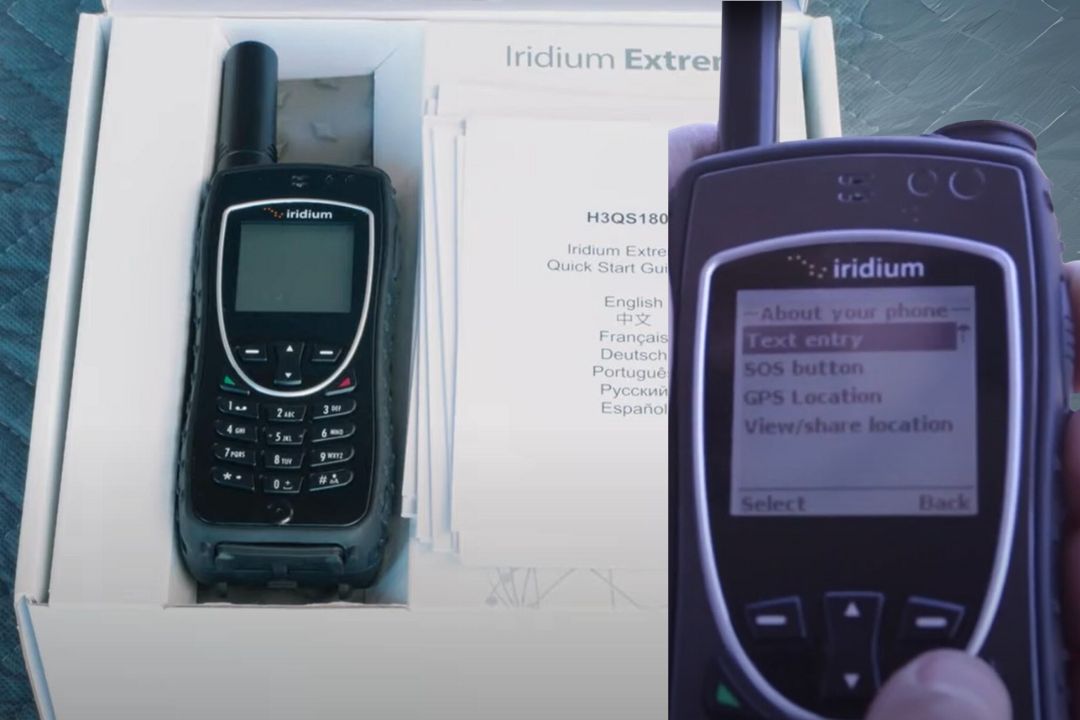Blue Cosmo Iridium Extreme Tips
Using a satellite phone like the Blue Cosmo Iridium Extreme can be a game-changer, especially when venturing into remote areas. Global coverage ensures you’re always connected, no matter where you are, making it an essential tool for travelers and adventurers alike. Having reliable communication when you’re off the grid can provide peace of mind and ensure safety.
Before you can make and receive calls, you’ll need to get familiar with your Iridium Extreme. This includes setting up the device, understanding the interface, and learning how to use key features. Make sure to locate your satellite phone easily during trips and emergencies. Properly charge it and check if the international access code is correctly programmed to avoid dialing issues.
If you encounter any problems or need guidance, troubleshoot with the user manuals or contact customer support for help. From making your first call to sending messages, mastering your satellite phone’s basic functions enhances your communication reliability in remote locations. By investing a little time in understanding your device, you ensure seamless connectivity wherever you go.
Key Takeaways |
|---|
Iridium Extreme offers global coverage for reliable communication. |
Familiarize yourself with setup and key features to make calls. |
Use troubleshooting resources for smooth operation and support. |
Getting Started with Your Iridium Extreme
Setting up your Iridium Extreme satellite phone involves understanding the quick start guide, activating the phone, and performing the initial setup. These steps will ensure your device is ready for use in any environment.
Understanding the Quick Start Guide
The Iridium Extreme Quick Start Guide provides detailed instructions for getting your phone operational. It includes steps to install the SIM card, attach the antenna, and charge the battery. The guide is available in English, French, and Spanish, making it accessible to a wide range of users.
Following the guide ensures that you correctly set up your phone and avoid potential issues. Pay special attention to inserting the SIM card properly and securely attaching the antenna. Failing to do so might lead to connectivity problems or damage to the device.
Activating Your Satellite Phone
Before using your Iridium Extreme, you need to activate your service with your chosen service provider. Activation typically involves choosing between a monthly plan or a prepaid card. Contact your service provider for specific instructions on how to activate your phone.
Once your service is activated, power on your device by pressing the power button located on the top of the phone. The display will show the activation status and signal strength. Ensure you have a clear view of the sky for better signal reception. If you encounter any issues, consult your provider or refer to the user manual.
Initial Setup
After activation, complete the initial setup of your Iridium Extreme. This includes setting your preferred language and time zone, which you can find in the “Options” menu. Navigate through the menu using the directional keys and confirm selections with the “Ok” button.
Battery performance is crucial for reliable usage. Fully charge the battery before your first use, which might take a few hours. The included charger and cable are designed specifically for the Iridium Extreme, ensuring safe and efficient charging. Regularly check the battery status to avoid interruptions during important communications.
By carefully following these steps, you’ll maximize the efficiency and reliability of your Iridium Extreme satellite phone, making it a valuable asset for your communication needs in remote areas.
Making and Receiving Calls
When using your Blue Cosmo Iridium Extreme Sat Phone, making and receiving calls efficiently is crucial. This section covers dialing techniques, voicemail setup, and usage to enhance your global communication experience.
Dialing Techniques
To place a call from your Iridium Satellite Phone, it is essential to understand the dialing procedure. Begin by entering the international access code, which is 00. Follow this with the country code of the number you are calling. For example, if you are dialing a number in the United States, use 1 as the country code.
Next, enter the area code and the phone number. For instance, to call a landline in Phoenix, Arizona, you would dial 00 1 602-XXX-XXXX. If you are using speakerphone, you can switch to it by selecting “Options” with the left soft key and then choosing “Speaker”.
After the conversation, you can switch back to the earpiece by selecting “Ear” from the same menu. These simple steps make the dialing process straightforward and ensure your calls connect seamlessly regardless of your location.
Voicemail Setup and Usage
Setting up voicemail on your Iridium phone is straightforward. First, dial the voicemail number provided by your service provider. Usually, this involves dialing a specific Iridium phone number or accessing the voicemail settings through your phone’s menu.
Once connected, follow the voice prompts to set up your personal voicemail greeting. This often involves recording your name and a brief message for callers. To check voicemail, you will need to call the same voicemail number and enter a passcode if prompted.
Regularly checking your voicemail ensures you don’t miss important messages. With proper voicemail setup and usage, you can manage your communications effectively even when you’re off the grid.
Messaging and Data Services

These services allow you to stay connected through SMS and offer options for data transfer and internet connectivity using your Blue Cosmo Iridium Extreme satellite phone.
Sending and Receiving Messages
The Iridium Extreme lets you send and receive SMS messages efficiently. To access messaging, press the left soft key from the main screen to select the Menu. Use the navigation keys to highlight Messages and press the left soft key again to enter.
Text entry can be done using the phone’s keypad. You can send a message to any email address or phone number. Make sure your antenna is properly deployed for a better connection. Keep track of your message count to avoid exceeding the allowed limits.
For additional help, some accessories like USB data cables can be useful for download of message logs and backups.
Data Transfer and Internet Connectivity
While the Iridium Extreme is primarily a messaging device, it also supports basic data services. You can connect your phone to a computer using a USB data cable. This allows for basic internet connectivity and data transfer, although speeds are limited compared to terrestrial networks.
Ensure you have the correct antenna adapters if you need an external antenna for better signal strength. For reliable data transfer, make sure the battery is fully charged and the phone’s software is up to date. Be aware that data services might consume more battery, so keep your charger handy. Using a solar charger can also be a good option for extended trips.
Troubleshooting and Support
For the Iridium Extreme sat phone, it’s important to understand common technical issues that users experience and how to resolve them. You’ll also want to know about key support resources like the user manual and service provider options.
Common Technical Issues
SMS Messages Not Received: If you’re not getting SMS messages, make sure your phone is registered on the network. You can verify this by placing a call to the Iridium Test number: +1-480-752-5105. This action will update the satellite constellation about your phone’s location, ensuring all pending messages are received.

SIM Card Issues: If your SIM card isn’t working properly, ensure it’s clean. Remove the SIM card and gently rub its contacts with a clean cloth. Follow the instructions in the user manual to reinsert the card correctly. If issues persist, contact your service provider for further assistance.
Charging Problems: If your phone isn’t charging, check that you are using the correct adapter. The user manual provides details on how to select and attach the appropriate adapter.
Factory Reset and Firmware Updates: Sometimes a factory reset can solve persistent issues. Refer to your user manual for factory reset instructions. Keeping your firmware updated is also crucial; check for updates from your service provider.
Accessories and Warranty: Issues can also be related to accessories like the USB data cable or external antenna. Ensure all accessories are compatible and functioning. If your phone is under warranty, contact your service provider for help with replacements or repairs.
Frequently Asked Questions
This section covers critical points about using and maintaining your Iridium Extreme 9575 satellite phone, focusing on signal strength, features, data management, durability, emergency use, and model comparisons.
How can I improve signal strength on my Iridium Extreme 9575 satellite phone?
To get the best signal, you must be outside with a clear view of the sky. Buildings, trees, or anything solid can block the signal. You might also use an external antenna for better reception in situations with limited visibility.
What are the key features of the Iridium Extreme 9575 compared to other satellite phones?
The Iridium Extreme 9575 is lightweight and compact. It has GPS tracking, an SOS button, and is built for harsh environments. Its rugged design sets it apart from other models, providing reliable communication in extreme conditions.
How do I manage data usage effectively on my Iridium satellite phone plan?
Monitor your data usage regularly to avoid overage charges. Connect to a Wi-Fi network when available to save on data costs. Pre-download any necessary files or maps to minimize data use while in the field.
What should I know about the durability and ruggedness of the Iridium Extreme 9575?
The Iridium Extreme 9575 is designed to withstand harsh conditions. It is dustproof, shock-resistant, and water-resistant. This makes it suitable for use in challenging environments like deserts, mountains, and oceans.
Can I use the Iridium Extreme satellite phone for emergency situations and how?
Yes, the Iridium Extreme has an SOS button that you can press to alert emergency services. It also features GPS tracking to help rescuers locate you quickly. Make sure the phone is fully charged and pre-programmed with emergency contacts.
What are the differences between the Iridium Extreme 9575 and other models in the Iridium lineup?
The Iridium Extreme 9575 offers advanced features like GPS tracking and an SOS button, unlike older models such as the Iridium 9555. It is lighter and more rugged, making it better suited for extreme environments. For a comparison, check out this Iridium Extreme model.
Disclaimer
As Amazon associates we may earn commissions on qualifying purchases. Be assured that if you make a purchase this does not cost you any extra