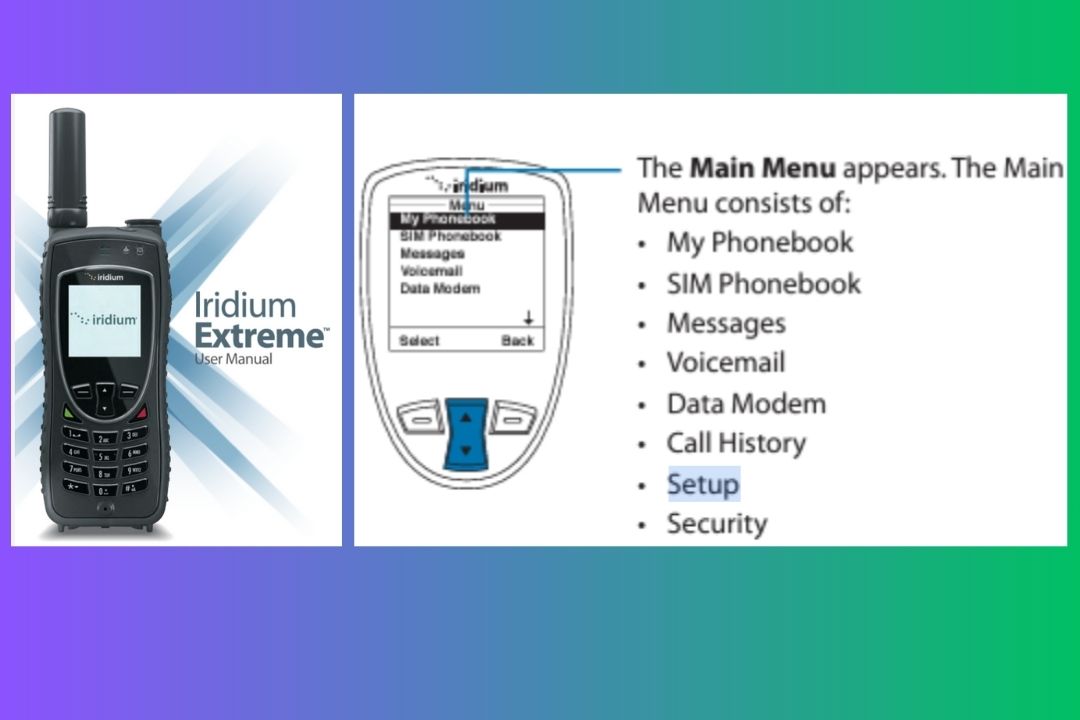Key Takeaways
- Resetting your Iridium satellite phone can resolve network and software issues.
- Always back up important data before performing a factory reset.
- Ensure your phone has sufficient battery and is connected to the network before starting the reset process.
- Post-reset, you will need to reconfigure your phone settings.
- Contact Iridium support if the reset does not resolve your issues.
Buy Iridium 9575 Satellite Phone on Amazon
Common Issues When Resetting Iridium Satellite Phones

To reset an Iridium satellite phone is a straightforward process, but it can sometimes be met with challenges. Understanding these common issues can help you troubleshoot effectively and ensure a successful reset.
One common issue is the phone not responding to the reset command. This can happen if the phone’s software is severely corrupted or if there’s a hardware malfunction. Another problem could be the phone failing to reboot properly after the reset, leaving it stuck in a boot loop.
Besides that, users often worry about losing their data. While a factory reset does not delete your information, it will erase your settings. Therefore, it’s crucial to back up your data before proceeding.
“Did the device suffer any water damage? If not, complete a reset to defaults to attempt to resolve the network issues (Note: your information will not be deleted, but previously configured settings will need to be re-configured).” – Roadpost Support
Step-by-Step Reset Guide for Iridium Satellite Phones
- Navigate to the main menu on your Iridium phone.
- Select ‘Setup’ or ‘Settings’ from the menu options.
- Scroll down and choose ‘Factory Reset’ or ‘Reset to Defaults’.
- Confirm the reset by selecting ‘Yes’ when prompted.
- Wait for the phone to reboot and complete the reset process.
Following these steps will reset your Iridium satellite phone to its factory settings. Make sure to have your phone’s manual on hand for any specific instructions related to your model.
Identifying the Problem
Recognizing Common Reset Issues
Recognizing when your Iridium satellite phone needs a reset is essential. Common signs include frequent software crashes, inability to connect to the network, and unresponsive applications. If your phone is experiencing these issues, a factory reset may be the solution.
It’s also important to note any error messages that appear on your phone. These messages can provide clues about the underlying problem and help you determine if a reset is necessary.
When to Consider Resetting Your Phone
Consider resetting your Iridium satellite phone when you encounter persistent issues that other troubleshooting methods cannot resolve. If your phone’s performance is consistently poor or if it fails to connect to the network despite having a clear signal, a factory reset can often help.
Most importantly, if you’ve recently updated your phone’s software and are experiencing new problems, a reset might resolve compatibility issues. Always ensure that your phone’s battery is fully charged and that you have backed up any important data before proceeding with the reset.
Preparations Before Resetting
Backup Data and Important Information
Before resetting your Iridium satellite phone, it’s crucial to back up any important data. This includes contacts, messages, and any other information stored on your phone. While a factory reset will not delete your data, it will erase your settings, so having a backup ensures you can restore your phone to its previous state.
To back up your data, you can use the Iridium Phonebook Tool or manually transfer important files to a computer or external storage device. This step is essential to prevent any loss of valuable information during the reset process.
Check Battery and Signal Strength
Before you begin the reset process, ensure your Iridium satellite phone has sufficient battery life. A fully charged battery is ideal to prevent the phone from shutting down mid-reset, which could lead to further issues. Besides that, check the signal strength. Your phone should have a strong signal to communicate with the Iridium network during the reset process.
If your phone is struggling to maintain a signal, try moving to an open area with a clear view of the sky. This can help improve signal strength and ensure a smoother reset process. For more details, you can refer to the Iridium 9575 Extreme Troubleshooting guide.
Factory Reset Instructions
Resetting your Iridium satellite phone to its factory settings can resolve many common issues. The process involves navigating through the phone’s menu and selecting the appropriate options. Here’s how you can do it:
Navigating to the Reset Menu
To start the factory reset process, you need to access the reset menu on your Iridium phone. Follow these steps:
- Turn on your Iridium satellite phone.
- Press the ‘Menu’ button to access the main menu.
- Scroll down and select ‘Setup’ or ‘Settings’.
- Within the ‘Setup’ or ‘Settings’ menu, look for the ‘Factory Reset’ or ‘Reset to Defaults’ option.
Steps to Perform a Factory Reset
Once you have navigated to the reset menu, you can proceed with the factory reset. Here are the steps:
- Select ‘Factory Reset’ or ‘Reset to Defaults’.
- A prompt will appear asking if you want to reset all phone settings. Confirm by selecting ‘Yes’.
- The phone will begin the reset process. This may take a few minutes.
- After the reset is complete, the phone will reboot automatically.
What to Expect Post-Reset
After resetting your Iridium satellite phone, it will revert to its original factory settings. This means all customized settings will be erased, and you will need to reconfigure your phone. However, your personal data, such as contacts and messages, will remain intact.
Here are some things to expect post-reset:
- The phone will display the initial setup screen, prompting you to configure language, date, and time.
- Network settings will need to be re-entered to ensure proper connectivity.
- Any personalized settings, such as ringtones and display preferences, will need to be set up again.
Troubleshooting Post-Reset Problems

Sometimes, issues may persist even after performing a factory reset. It’s important to troubleshoot these problems to ensure your Iridium satellite phone functions correctly.
Common Post-Reset Issues
Common issues that may arise post-reset include difficulties connecting to the network, missing settings, or unresponsive applications. If you encounter any of these problems, start by checking your network settings. Ensure that your phone is registered on the Iridium network and that all necessary configurations are in place.
Additionally, verify that your SIM card is properly inserted and functioning. A faulty SIM card can prevent your phone from connecting to the network.
Reconfiguring Necessary Settings
After a factory reset, you will need to reconfigure several settings on your Iridium satellite phone. Here’s a checklist of essential settings to reconfigure:
- Network settings: Ensure your phone is registered on the Iridium network.
- Language, date, and time: Set these according to your preferences.
- Ringtones and display preferences: Customize these to your liking.
- Contact information: Verify that all contacts are intact and up-to-date.
Contacting Support for Unresolved Issues
If you have followed all the steps and still experience issues, it may be time to contact Iridium support. They can provide advanced troubleshooting and guide you through any unresolved problems. Be prepared to provide details about the issues you’re experiencing and the steps you’ve already taken to resolve them.
Advanced Troubleshooting Techniques
In some cases, advanced troubleshooting techniques may be necessary to resolve persistent issues. These techniques can help address more complex problems that a standard reset might not fix.
One advanced technique is resetting the network settings. This can help resolve connectivity issues by clearing any corrupted network configurations. Another technique involves verifying the functionality of your SIM card. If the SIM card is damaged or not functioning correctly, it can prevent your phone from connecting to the network.
Lastly, checking for software updates is crucial. Iridium regularly releases updates to improve performance and fix bugs. Keeping your phone’s software up-to-date can prevent many common issues.
Advanced troubleshooting techniques can be crucial when standard reset methods fail to resolve persistent issues. Here, we delve into some advanced methods that can help ensure your Iridium satellite phone functions optimally.
Resetting Network Settings
Sometimes, connectivity issues can stem from corrupted network configurations. Resetting your network settings can clear these issues and restore proper functionality. To reset your network settings:
- Navigate to the ‘Settings’ menu on your Iridium phone.
- Select ‘Network Settings’.
- Choose ‘Reset Network Settings’ and confirm your selection.
After resetting the network settings, your phone should re-establish a connection to the Iridium network. This can resolve many connectivity problems.
Verifying SIM Card Functionality
A faulty or improperly inserted SIM card can cause connectivity issues. To verify your SIM card’s functionality, you can follow the steps outlined in this troubleshooting guide.
- Turn off your Iridium satellite phone.
- Remove the SIM card and inspect it for any visible damage.
- Reinsert the SIM card, ensuring it is properly seated in the slot.
- Turn your phone back on and check for network connectivity.
If the SIM card is damaged, contact Iridium support to obtain a replacement. A functional SIM card is essential for maintaining a reliable connection to the satellite network.
Checking for Software Updates
Software updates can fix bugs and improve your phone’s performance. Regularly checking for and installing updates can prevent many common issues. To check for software updates:
- Go to the ‘Settings’ menu on your Iridium phone.
- Select ‘Software Updates’.
- If an update is available, follow the on-screen instructions to download and install it.
Keeping your phone’s software up-to-date ensures it runs smoothly and efficiently.
Conclusion
Resetting your Iridium satellite phone can resolve a variety of issues, from connectivity problems to software glitches. By following the steps outlined in this guide, you can perform a factory reset and reconfigure your phone to ensure it operates at its best. Remember to back up your data, check your battery and signal strength, and follow the reset instructions carefully.
Final Thoughts on Resetting Iridium Satellite Phones
Resetting your Iridium satellite phone is a powerful troubleshooting tool. Whether you’re dealing with persistent software issues or connectivity problems, a factory reset can often provide a fresh start. Always ensure you have a backup of your important data and be prepared to reconfigure your settings post-reset. If issues persist, don’t hesitate to reach out to Iridium support for further assistance.
Frequently Asked Questions (FAQ)
How often should I reset my Iridium satellite phone?
There’s no set frequency for resetting your Iridium satellite phone. Generally, you should consider a reset if you encounter persistent issues that other troubleshooting methods can’t resolve. Regular resets are not necessary if your phone is functioning correctly.
Will resetting my phone delete all my data?
No, a factory reset will not delete your personal data such as contacts and messages. However, it will erase all customized settings. Therefore, it’s crucial to back up your important data before performing a reset to ensure you can restore your phone to its previous state. For more detailed instructions, you can refer to this Iridium Extreme Factory Reset guide.
What should I do if my phone doesn’t reset properly?
If your Iridium satellite phone doesn’t reset properly, try the following steps:
- Ensure your phone has sufficient battery life and a strong signal.
- Repeat the reset process, following the instructions carefully.
- If the problem persists, contact Iridium support for advanced troubleshooting assistance.
Properly resetting your phone can resolve many issues, but sometimes professional help is necessary to address more complex problems.
Affiliate disclosure: As Amazon associates we may earn commissions on qualifying purchases